How To
Use Your Toolkit
We’re thrilled that you’ve chosen to purchase one of our Complete Social Media Toolkits. We hope that all of the information included will help you to get the most out of your online presence and will make creating high quality content for social media a far less stressful and time-consuming experience!
Get Those Social Profiles Branded!
-
Twitter
-
Instagram
-
Facebook
-
LinkedIn
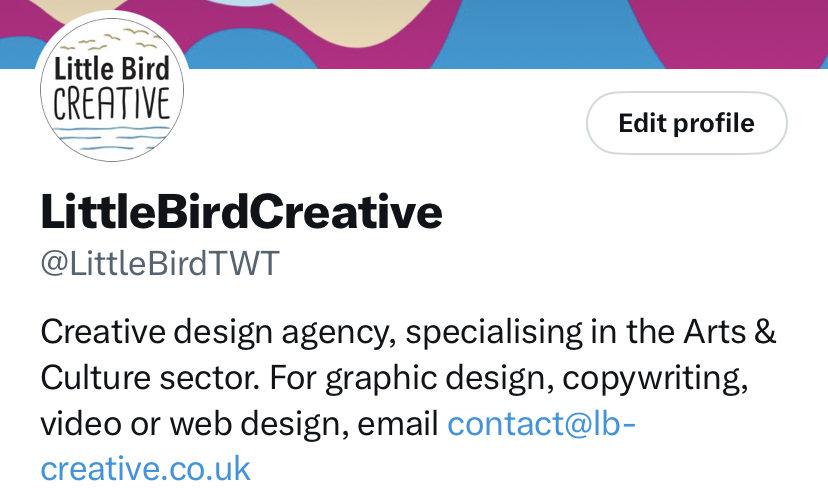
For Instagram, simply click the “edit profile” button when on your profile page.
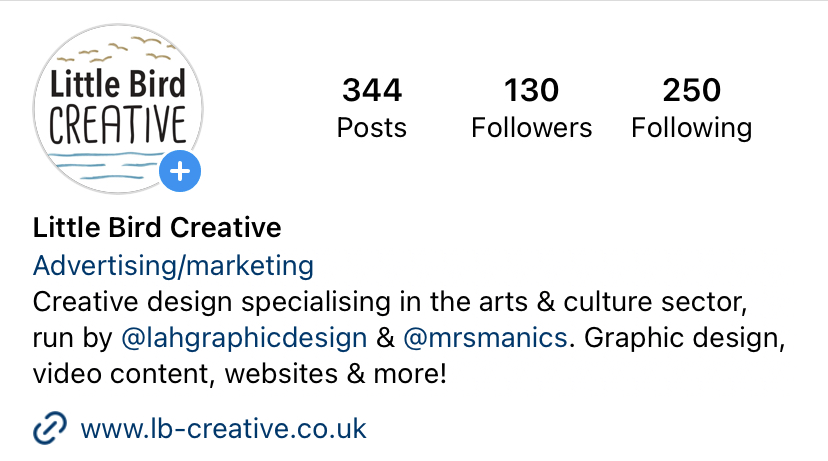
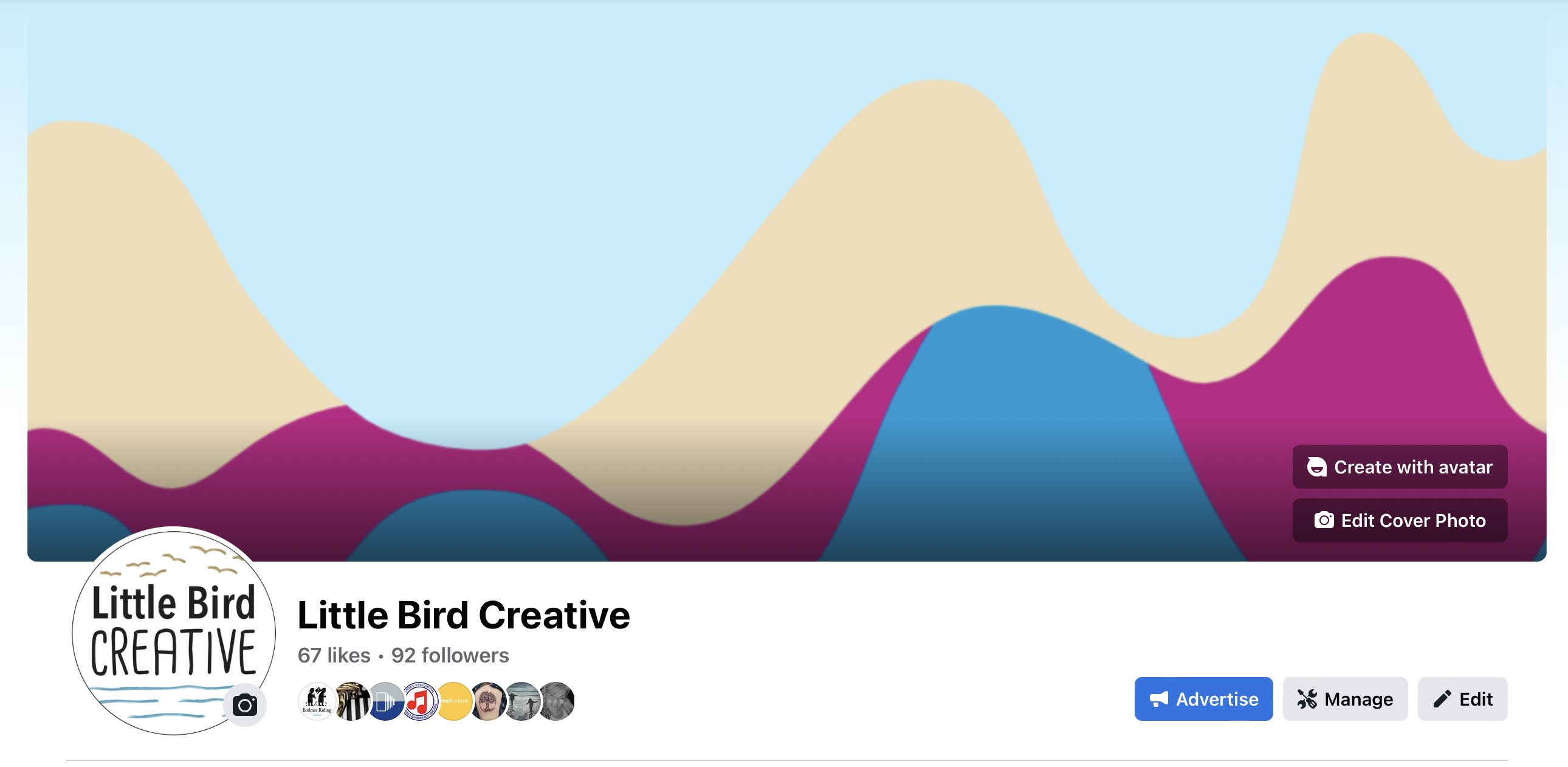
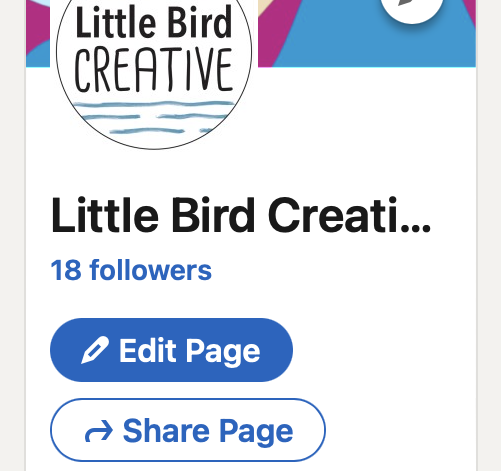
Using Your Bespoke Social Media Templates
Your new templates are customisable on a variety of platforms, such as Adobe Express and various free software programmes built into most computers, but the platforms we recommend most highly are Canva.com and wepik.com particularly as these provide the correct size for social media posts on a variety of different channels. As it is the most user-friendly of the platforms we’ve explored, there is a full guide to using Canva in your toolkit.
Turning your templates into eye-catching social media posts is simple – just add text over the top, add any photos or graphics you’d like to use, play around with the layout until you’re happy and then save the image to your computer, before uploading to your chosen social media platforms. In your toolkit, you’ll find sample posts created using your templates. These can act as a handy guide when designing your first creations!
If you’re still scratching your head, don’t worry. We’ve even created a handy illustration showing you how to turn your templates into a social media masterpiece!
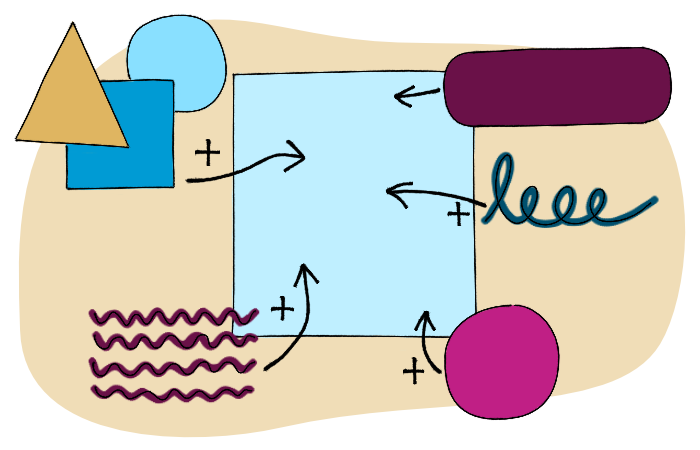
The most important thing is to read your toolkit thoroughly and have fun with it. The goal is that your new templates will speed up the content creation process and lead to high-quality, consistent posts across your channels. We can’t wait to see what you come up with!